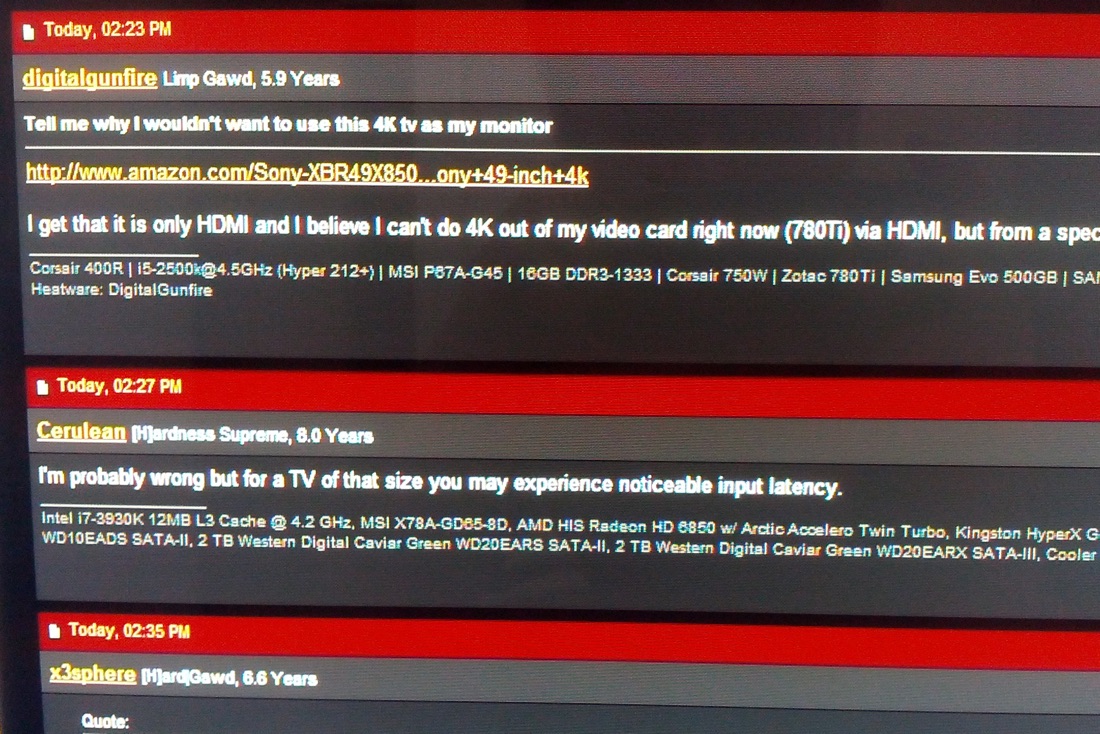TLDR; buy the Philips BDM4065UC.
I spend a lot of time looking at transistors stuck on elaborate chemical films, squished between electrodes, encased in plastic boxes. I want more and more of those transistors, as the more transistors, the more pixels available to display the wonderful things my computer has to offer – such as photoshopped images of celebrities and a constant stream of news that my government and the government of my government’s allies are conspiring against me in the name of some bullshit war on terrorism that’s totally driven by corrupt and racist ideologues.
My unquenchable thirst for pixels has led me on a hunt for a relatively inexpensive UHD4K (3840×2160) display that I can hook up to my computer. I’m not alone in this hunt as others want a sweet piece of silicon and plastic that can make 8,294,400 little lights glow in unison with pretty colours. This article will guide you through the maze of technical jargon and obsolete information in order to find a monitor that won’t make your eyes bleed.

Does Your Computer Support 4K?
First of all, you need a computer that’ll actually support 3840×2160. The main issue with 4K support is the insane amount of bandwidth required to send all those pixels uncompressed down the wire from your computer to the display. There’s over 12Gbit (that’s 1.5 gigabytes) of data a second transferred between the computer and display! This sort of bandwidth requires special protocols and connectors.
HDMI v1.4 can support 4K, but only at a maximum of 30Hz – not so good for desktop computer use. HDMI 2.0 is designed with 4K 60Hz in mind and many of the new 4K TVs have HDMI 2.0 support or a quasi version of it. HDMI 2.0 support is still thin on the ground as of late 2014, not appearing in any Macs and only on the top end latest model graphics cards.
DisplayPort 1.2 supports the higher bandwidth required for 4K@60Hz and is on most relatively modern graphics cards. DisplayPort 1.3 is more recent (September 2014) and has ample bandwidth for 4K@60Hz, but isn’t on any graphics cards right now.
For Macs, Apple has written a support document on support for 4K monitors. You pretty much need a Mac with Thunderbolt 2 and has Intel Iris Pro graphics or better (Intel 5000 graphics won’t cut the mustard). If you want 60Hz output, you need to use the Mini DisplayPort plug, as HDMI 1.4 (which is on all the Macs) won’t be enough.
Also useful to know is what SST and MST mean – Single Stream Transport and Multi Stream Transport. Although we have these cool 4K LCD panels and graphics cards that support 4K, the input controller on the displays didn’t keep up. As a workaround, the display manufacturers used multiple input controllers to handle the extra bandwidth coming in from the computer. This method is called MST and is kind of a hack to split data up and sort of pretend to be multiple monitors. Any 4K display out now will probably have a setting in it’s menus to enable this. Without it on, the max refresh rate you’ll get is 25Hz or 30Hz.
If your computer can handle 4K output, now you can actually think about getting a 4K monitor. The ideal 4K display for computer use needs to satisfy a few criteria.
Native resolution of 3840×2160
Duh, this is the whole point! Heaps more pixels and screen real estate than the 2560×1440 displays.
60hz refresh rate at the UHD4K resolution
This is one of the most important considerations, as using a computer monitor lower than 60hz is quite annoying and almost all 4K TVs are 25hz or 30hz, as television content doesn’t generally go beyond this. We will discuss why this is important later on in the article.
Pixel density in the 92-115ppi range
Dudley Storey has written an easy to understand explanation of what pixel density is and what it means in relation to what you see on your display. A 27” 2560×1440 display has a PPI of 108.79 and is at the upper end of what my eyes are comfortable with. A nice PPI calculator (pop in the screen size and the resolution and it gives you the PPI and lists the PPI of many popular displays) has been made by Sven Neuhaus.
38-42” diagonal size
This helps achieve the right PPI so that we actually get a nice big desktop to spread our pixel junk all over. If the monitor is too small text is hard to read as the pixels are squished together.
Sub-$1000 price
When new 2560×1440 displays are going for under $500 and 2nd hand Dell ones in the $350 range, I didn’t want to spend more than $1,000 for the extra pixels 4K brings.
I am not a gamer and I don’t edit photos for a living, so colour accuracy, super high 120hz or 144hz refresh rate and input lag are not considerations of mine.
With that criteria – UHD4K@60hz, 90-115ppi, 38”-42” and under $1,000, let’s go shopping!
Seiki SE39UY04
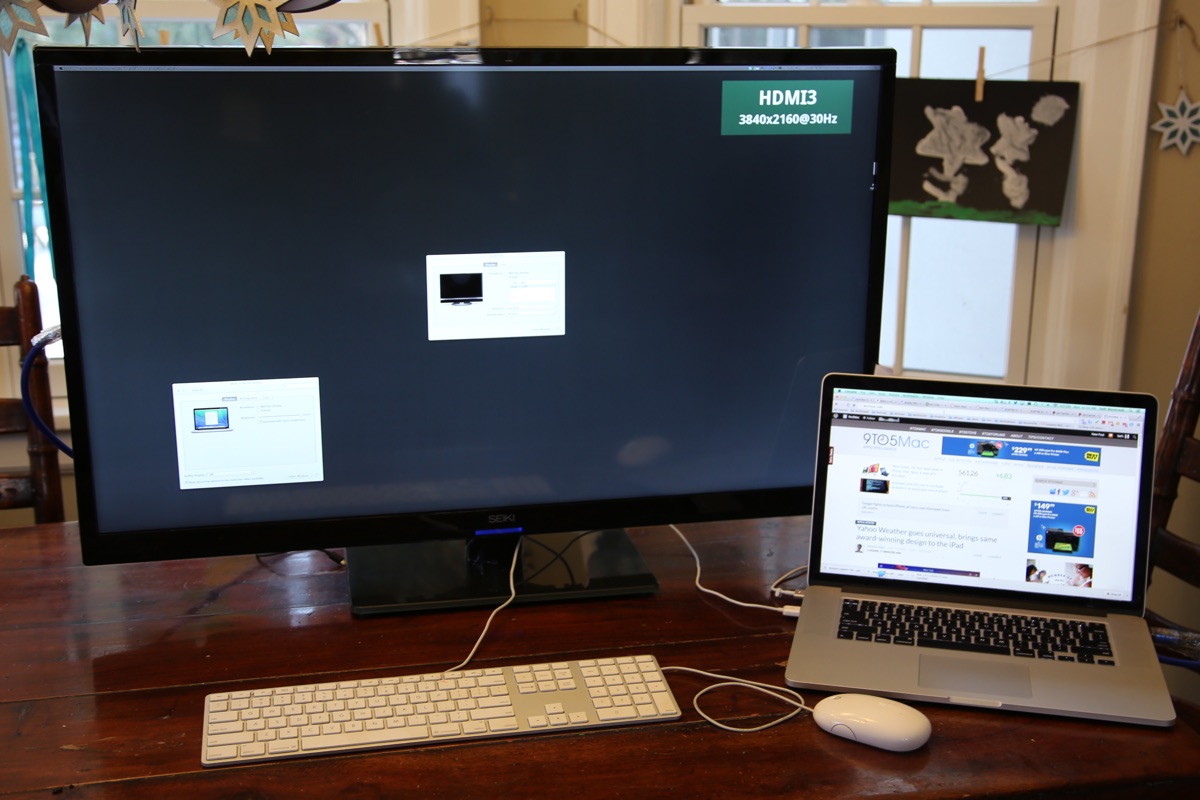
The display that started it all, the Seiki SE39UY04 was released in 2013 for only US$699 and is only US$339.99 right now. It ticks all the boxes, sub$1000 even when delivered to Australia, is 4K, 113ppi and 39” – oh, but wait, 4K is limited to 30Hz. Bummer. Many people overlooked this due to the excellent price, got one anyways and plugged it into their computers. Here’s some blog posts of nerds who did this:
- http://tiamat.tsotech.com/4k-is-for-programmers-redux
- http://blog.bruchez.name/2014/03/why-i-am-returning-my-seiki-39-4k.html
- http://simpleprogrammer.com/2013/11/11/seiki-se39uy04-39-inch-4k-ultra-hd-review-3840-x-2160/
- http://9to5mac.com/2013/12/16/review-seikis-39-inch-4k-tv-as-a-display-for-a-2013-macbook-pro-with-intel-iris/
- http://tygertec.com/my-2¹²-cents-yup-4k-really-is-for-programmers/
For me, the biggest issue with the Seiki SE39UY04 is the lack of 60Hz support. Some people seem to tolerate 30Hz, but I cannot. Plus apparently the image needs a lot of tweaking to be acceptable as a monitor. Seiki is bringing out a “proper” monitor in Q1 2015 though, the 40U4SEP-G02 which will have HDMI 2.0, DisplayPort 1.3 and even a USB 3.0 hub. Certainly one to keep an eye on.
UHD4K Televisions
There’s plenty of 4K TVs out now too from Sony, Samsung, Hisense, Panasonic and probably other brands I don’t even realise. Unfortunately, they’re all too big – once you go above 48″ get a PPI that’s too high and not really suitable for using up close on a desk. TCL and Kogan sell 40” and 42” 4K TVs, but they lack HDMI 2.0 or DisplayPort ports and hence, won’t do 4K@60Hz.
There are a handful TVs in Australia I’m aware of that have 4K@60Hz HDMI 2.0 ports and are not too massive for desktop use, the Sony KD-49X8500B and LG 40UB800T & 49UB850T. Inspired by the good review Campbell Simpson at Gizmodo AU gave the LG 40UB800T, I went to the Good Guys down at Maribyrnong and the tried Sony KD-49X8500B and the LG 40UB800T displays. Whilst they worked at 4K (albeit at 25Hz, as I couldn’t find the MST settings on the TVs and I think my MiniDP to HDMI adaptor doesn’t do HDMI 2.0 like it said it does), I was immediately repulsed by the image quality of websites and text. I tried to tweak the image with the settings on the TV but it didn’t really improve.
Unfortunately, the Sony and the 40” LG have reduced chroma subsampling (i.e: a monitor will normally have 4:4:4 colour). This 4:2:0 colour results in text that looks like this:
When displaying an image or a video, it looks fine, but text, ugh. Illegible rainbow blurring which results in these TVs useless as computer monitors. Even if they do support 4k@60Hz, the decline in image quality isn’t worth the move from my current 2560×1440 monitor.
I haven’t tried the LG 49UB850T, which apparently does 4:4:4 colour over HDMI 2.0, unlike its cheaper 40″ counterpart.
To add further salt into the wound, the Sony and the 49” LG are over $1,000 – which doesn’t meet the criteria. Panasonic have a range of 4K TVs with DisplayPort that work perfectly. Unfortunately, the smallest screen size is 58″ – far too large for desktop use.
Proper 4K Monitors
There are 4K monitors on the market, some quite cheap – good too as they support the right colours, have DisplayPort and have proper stands as well. Unfortunately, even these have caveats to be aware of.
The AOC 28″ U2868PQU is only $500, the Samsung 28” LU28D590DS around $540 and Dell has five 4K displays all quite cheap at under $1000 and one only $559. The only thing wrong with all these monitors are their size. Using these without adjusting the operating system DPI and scaling the interface is almost impossible. Text is tiny and hurts your eyes. Adjusting the DPI in the operating system does improve text clarity (aka Apple’s Retina term) but loses screen real estate too. Even the monitors Apple have “recommended” from Sharp and ASUS are too small at 32”.
There’s some nice 21:9 displays that provide 3440 x 1440, which isn’t far off 4K. The LG 34UC97 is cool with it’s curves and all. It’s $1700 though, much more than the 4K TVs and monitors. The cheaper, non-curved LG 34UM95 is only $1200 and the AOC U3477PQU which uses the same panel is only $950. But these screens don’t have the vertical height of UHD4K (2160 pixels vs. 1440) and are still relatively expensive at $950. The curved one is pretty sweet tho.
Where does this leave me now? If the TVs have poor text rendering and the displays actually designed as computer monitors are too small, is there actually anything to buy, at any price? There are the Panasonic range of 4K TVs which work really well, display 4:4:4 colour and even have DisplayPort input. But they’re big TVs, the smallest is 58″. If you were sitting a bit away from your computer they’d be good, if you can stomach the price. I just want a big monitor with lots of pixels to put on my desk and plug my Retina MBP into. Is that too much to ask?
The Good 4K Monitors Are Coming Very Soon

The ideal monitor that meets all my criteria isn’t out yet, but is out very, very soon. Hope is not lost! The Philips BDM4065UC meets all the criteria I listed right at the start. It’s a proper computer monitor! The non-Australian people on HardOCP are pretty happy with it too. Apparently the stand is a bit too tall, making the top of the monitor really high, but people have circumvented this by replacing the stand with another VESA mount arm, bringing the edge of the display closer to the surface of the desk.
There are 4K panels floating around from Innolux, according to Panelook, which means there’s a good chance more monitors with them will be out soon. The TCL and LG 40” 4K TVs probably use one of these panels, but the internal hardware isn’t up to scratch, lacking proper 4:4:4 colour. Apparently this is because HDCP 2.2 (HDMI’s copy protection so you can’t plug your Bluray player into a computer and get a bit perfect copy…) uses up too much bandwidth and the first generation HDMI 2.0 chips don’t implement the full 18gbit bandwidth – more detail on this is on HardOCP.
The Philips BDM4065UC will likely be the first in Australia (it’s out already pretty much everywhere else in the world) – I called Philips and they said stock should hit PC stores in AU around mid-December, it’s already listed at $1049 at Scorptec.
If you’re not in a rush you can hang out for the Seiki 40U4SEP-G02, out sometime in early 2015, probably using the same panel as the Philips, but will probably be cheaper. No doubt a bunch of other companies like Benq and AOC will use the same panel and release monitors cheaper than the Philips.
God speed pixel nerds, god speed.
[optin-cat id=5772]