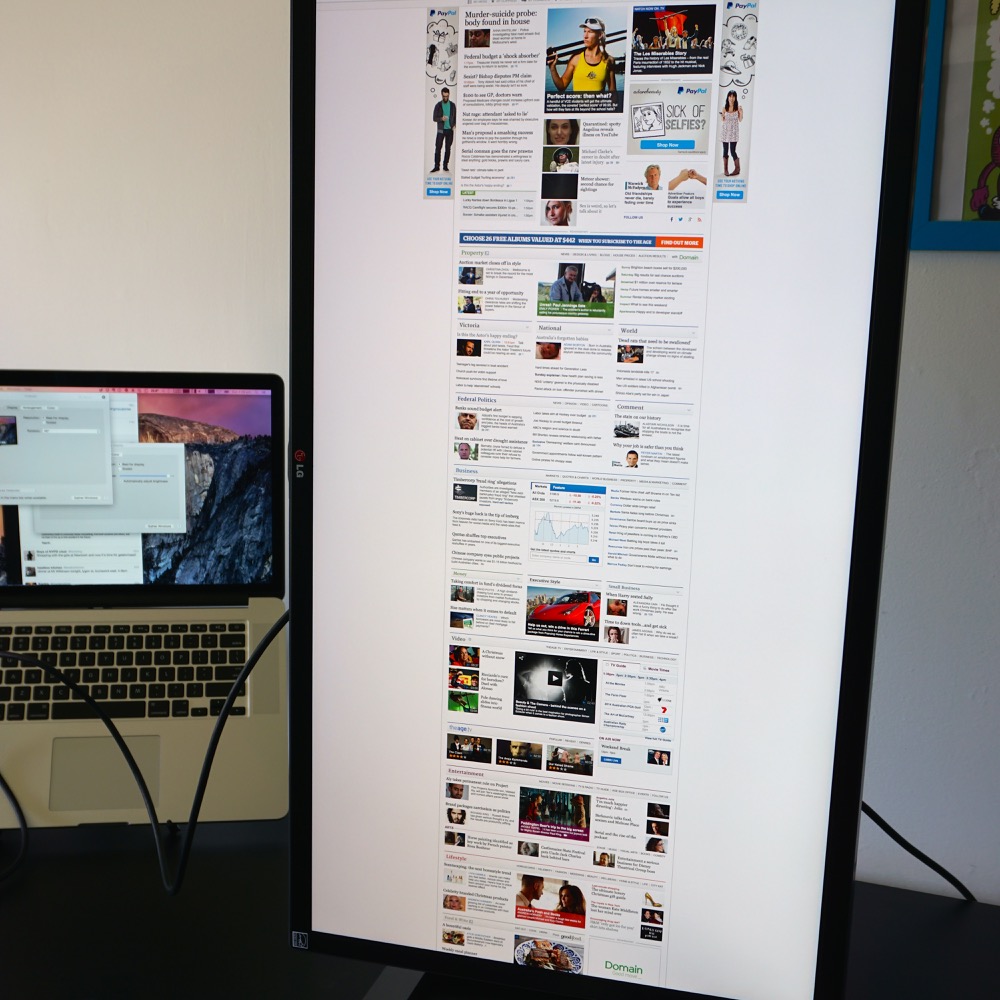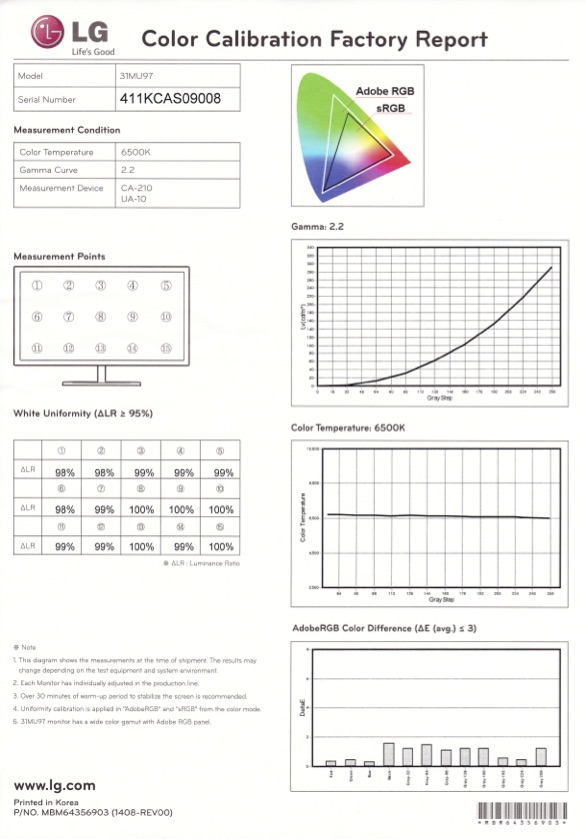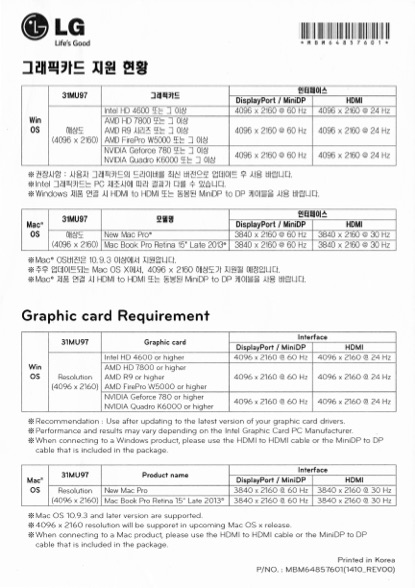This LG monitor is way too fancy for me. If this monitor was a wine, it would be Penfolds Grange – but all I need is a box of goon to get drunk. The LG 31MU97 is 31″ of actual 4K, Adobe RGB calibrated, 10-bit colour depth goodness. As a result, it ends up costing a fair bit more than a traditional “4K” monitor. If you know what these things mean, the asking price probably isn’t so steep.
LG Australia kindly sent me one to drool over in the privacy of my own home, after checking out my 4K monitor buyers guide – I strongly suggest you read that before reading further. Reckoner rarely gets stuff to review unprompted, so I didn’t say no! However, reviewing this monitor to its full capacity is out of my league. I don’t do the professional level work this monitor is designed for. I’m a monitor slob, crawling on my hands and feet, dribbling away at the shiny lights, oblivious to the finer details. Don’t expect an Anandtech level of in-depth analysis here.

Let’s get this part out of the way now: the LG 31MU97 has an RRP of $2499 and is around $2200 on the street. That’s a lot of coin for a monitor. When you can get 28″ 4K monitors for $500 and 40″ ones for $1,000, or a Retina iMac for $2699, what’s so good about this monitor to make it worth the same as two 40″ 4K displays and change?
First reason is that it’s proper 4K, not marketing person 4K. Like I said in the 4K buyers guide, 4K can mean two things – Ultra HD or Cinema 4K. Ultra HD is the “cheap” 4K or what looks like is the mainstream 4K and what will end up being called 4K for eternity. It’s 3840×2160 pixels and has a 16:9 aspect ratio. Cinema 4K however, is actually 4096×2160 – a 19:10 ratio. I really like this. I’ve never seen 4096×2160 pixels in the same spot before (unless you count the time I saw a remastered version of Blade Runner in 4K at the Astor Theater – that was cool), so to have that many pixels on my goddamn desk is mouthwateringly delicious.
The other reason this monitor sells for $2200 is its superb colour accuracy. For yobbos like me, it’s not that obvious compared to a “normal” monitor that this 10-bit LCD panel can display 99.5% of the Adobe RGB colour gamut and 97% of the DCI-P3 colour standard. But if you do work which requires you to see all the colours in those gamuts and ensure what’s on your screen actually resembles what you’re outputting, then you will certainly appreciate this monitor.

Taking it out of the box, it’s just like any other monitor. It’s got a decent stand which is fully adjustable, up/down/rotate and if you don’t like it, has a normal VESA mount that you can use to attach to any stand you like. Also in the box is this factory calibration sheet:
Included is a USB 3.0 cable, Mini DisplayPort to DisplayPort cable, a HDMI cable and even a power cable. Good thing it comes with a MiniDP to DP cable too, as the 3M one I got off eBay 3 years ago had weird artefacting when running at 4096×2160. Swapped the cable with the one from the box and it didn’t come back. Don’t use cheapo eBay cables with your $2500 monitor, I guess.
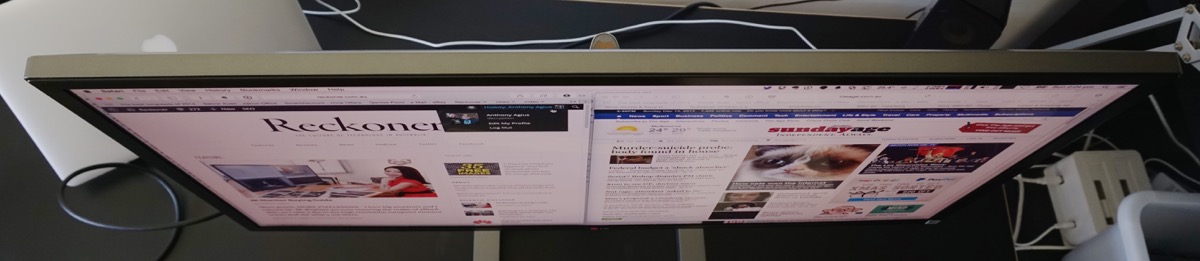
Aesthetically the monitor is fine – a relatively thin bezel, a subtle LG logo. The stand is inoffensive. On the back is a three port USB 3.0 hub, which worked fine from my limited testing. Wrote to my external Time Machine HDD at max speed. They’re in an extremely awkward spot though – it’d be nice if a port or two was on the side of the monitor. There’s two HDMI ports, so you can switch between inputs from the monitor’s control panel, rather than buying a switcher, which is nice. A Mini DP port is on the monitor too if you have a Mini DP to Mini DP cable, or you want to use the included MiniDP to DP cable and your computer has a DisplayPort output.
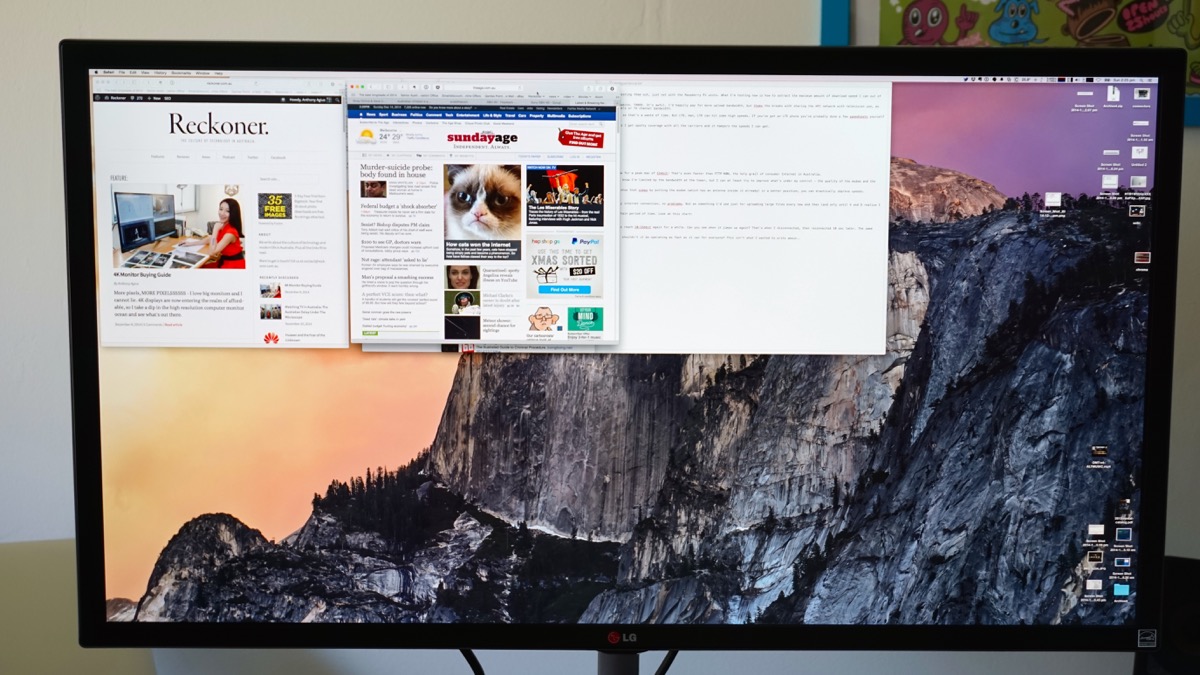
There’s speakers on this monitor but they’re rubbish. The built in speakers on my MacBook Pro are better. It’s nice how the audio can be sent over DisplayPort though – and with the 3.5mm socket on the back, you can plug in a pair of headphones and simply switch your audio output in your OS.
Also in this box is a little flyer with info about OS support for 4K resolutions:
If you’re running Windows and have the right video card, you’ll get lovely 4096×2160 @ 60 Hz on either HDMI 2.0 or DisplayPort 1.2. On a Mac however, the most you’ll get is 4096×2160 @ 50 Hz. This seems to be a driver issue, as even on the high end Mac Pro can’t even do 4096×2160 @ 60 Hz in Mac OS X 10.10.1, but will do it fine in Windows. Hopefully Apple remedies this in Mac OS X 10.10.2.
Using the monitor at 4096×2160 @ 50 Hz is slightly jarring. The lack of a 60Hz refresh means animations, such as sliding a window or scrolling a website. It’s not as distracting a 25Hz or 30Hz, but it’s there and immediately noticeable when you switch the monitor to 60Hz. Luckily the monitor can run at 3840×2160 @ 60Hz without a problem. It does introduce slight letterboxing however:
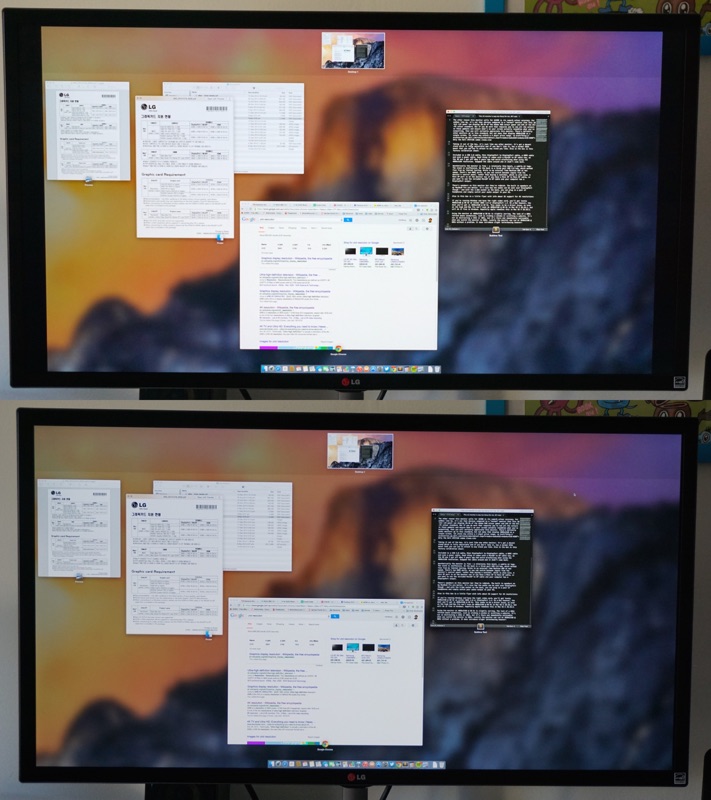
I’d personally take the letterboxing over the frame rate reduction for general desktop use. However if you’re using this display to edit 4K video on, having it run at 25Hz or 50Hz probably won’t be an issue as the frame-rate of your video will likely be less than 60Hz. Unless you’re editing for Blu-Ray 4K which is 60Hz, but is actually 3840×2160, not 4096×2160.
Using this 31″ monitor at 4096×2160 or 3840×2160 is draining. It’s tolerable for a little while, but I have to lean in closer to get a good look at the text as it’s too small to view from what would be a reasonable distance. It’s like an old person with a magazine, not cool. Luckily, on Mac OS X at least, you can use the scaling feature to achieve “retina” rendering quality. 4096×2160@50Hz is turned into 2048×1080@50Hz and 3840×2160@60Hz is turned into 1920×1080@60Hz.
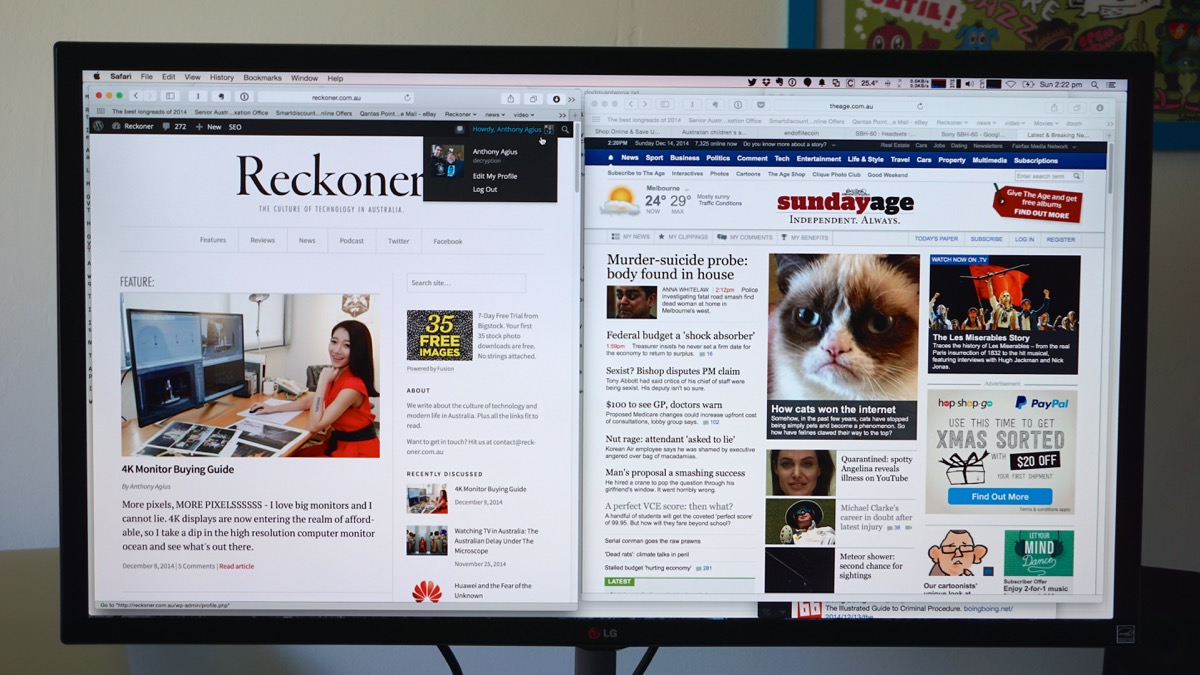
This setting is much, much more comfortable on the eyes. It looks great too. Thanks to the matte finish on this screen you don’t get the same glare as the 27″ Retina iMac. You don’t get the same 2560×1440 equivalent resolution however. 1920×1080 is a bit cramped, with so little horizontal space. Speaking of horizontal space, using this monitor in portrait mode is insane:
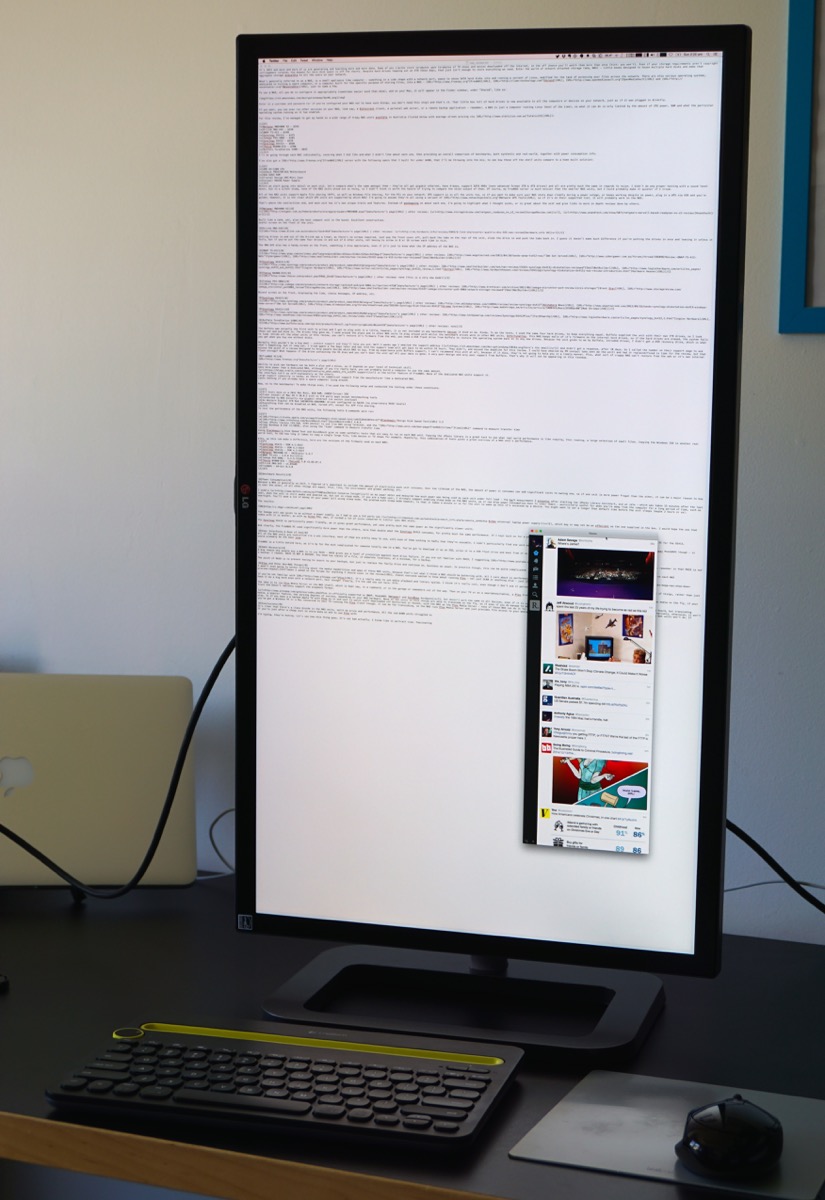
Just look at it, 4096 pixels all the way down! I really enjoying using the monitor like this, you never have to scroll! I did have to put the monitor 30cm to my face so I can see the text properly, but I liked it regardless. Imagine two of these bad boys side by side in portrait mode? Mmm. Can probably do three of them if your video card can handle it. Beautiful.
Colour wise, it looks marvellous. After using the Retina iMac for a while, I forgot how nice matte screens are. Technically, I have no idea if the full colour gamut is there and how accurate those colours are. With my layman eyes, everything looks immaculate.
The on screen display is fine, with the usual adjustments like brightness and contrast. There’s also the ability to select different colour profiles, including AdobeRGB and DCI-P3 out of the box. This monitor also has a picture by picture feature, where it will take two inputs and put them side by side on the same screen. For example, you could plug in a TV tuner into one HDMI port, and plug your computer into the other HDMI port and watch TV next to your computer desktop. Or two computers into the one screen, each computer having 2048×2160 pixels. A nifty little feature.
From a pure price perspective, this monitor isn’t worth it unless you specifically need the Cinema 4K resolution or the 10-bit colour/Adobe RGB colour gamut. There’s definitely other monitors up to this standard, but not many that display 4096×2160 on a single screen, let alone any within a 4 digit price range. Only the Dell UP2715K comes close, with it’s 5K image and 10-bit panel. It’s only 27″ though. Samsung & Dell make a 32″ 4K monitor too, with the same 10-bit colour specs, for around the same price as the LG 31MU97 – but they are UHD monitors, not Cinema 4K. The LG is even cheap when compared to very similar 31.5″ Dell UP3214Q and ASUS PQ321QE which are in the $3000 price range. So it’s definitely not expensive for what it is.
Running the monitor at its native resolution, is eye watering. Maybe some people can put up with it, but in the past week I used it mainly in HiDPI mode and it was gorgeous. This is the tradeoff you need to make with any 4K monitor at this screen size. Do you want more screen real estate or do you want higher image quality? If I wanted HiDPI however, I can get a nice 28″ 4K monitor for under $550 these days. Sure, it’s viewing angle may not be as sweet, and the colours not as accurate – but unless you specifically need those features, or have a trained eye, you’d rather have $1650 in your pocket.
If you came to me and said “Anthony, I do a lot of colour grading work for cinema release films and need a monitor that doesn’t give me colour banding and can display a full 4K image” this is the monitor I would tell you to go buy. Nothing has a 4K panel this good at this price. LG did well here. But unless you meet that specific criteria of strict colour quality and Cinema 4K resolution, there are other options (28″ UHD displays) and even better options coming on to the market soon (40″ UHD displays).
[optin-cat id=5772]